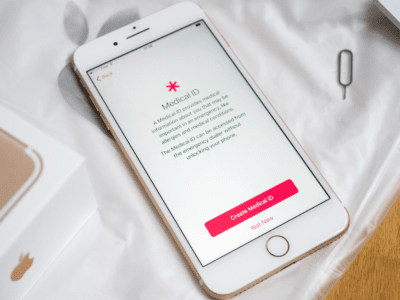Since you are already reading my blog, you little creeper, stop what you are doing, well continue reading this post, duh, pick up your phone, and do this immediately. This feature is the most important feature on our iPhone and Android phones. MEDICAL ID! During an emergency, your Medical ID is accessible to EMTs and anyone else on the scene during that time.
Here is how you set it up…
 iPhone Users
iPhone Users
- Go to your Health App
- Click on Medical ID
- Select Edit and add your necessary information
- If you have a passcode lock on your phone, select enabled for both show when locked and share during emergency call under emergency access. This allows access to provided medical information on the locked IPhone Emergency Screen
- Hit Done
 Android Users
Android Users
Depending on your phone type and the version running, steps for your phone may vary
- Check your phone’s settings to see if you have an emergency contact feature. It could be under a sub-menu such as “my information.”
- If you do not have the emergency contact feature, you have the option to download a free app in your marketplace.
- Search Medical ID, and several options will pop up
Alternatively, If you don’t want to download an additional app to your phone you can save information under settings. Here are the steps.
-
- From the home screen, swipe the screen to bring up your apps.
- Choose Settings.
- Choose Lock screen and security.
- Choose Info and app shortcuts.
- Choose Owner information.
- Add the necessary information and choose Done

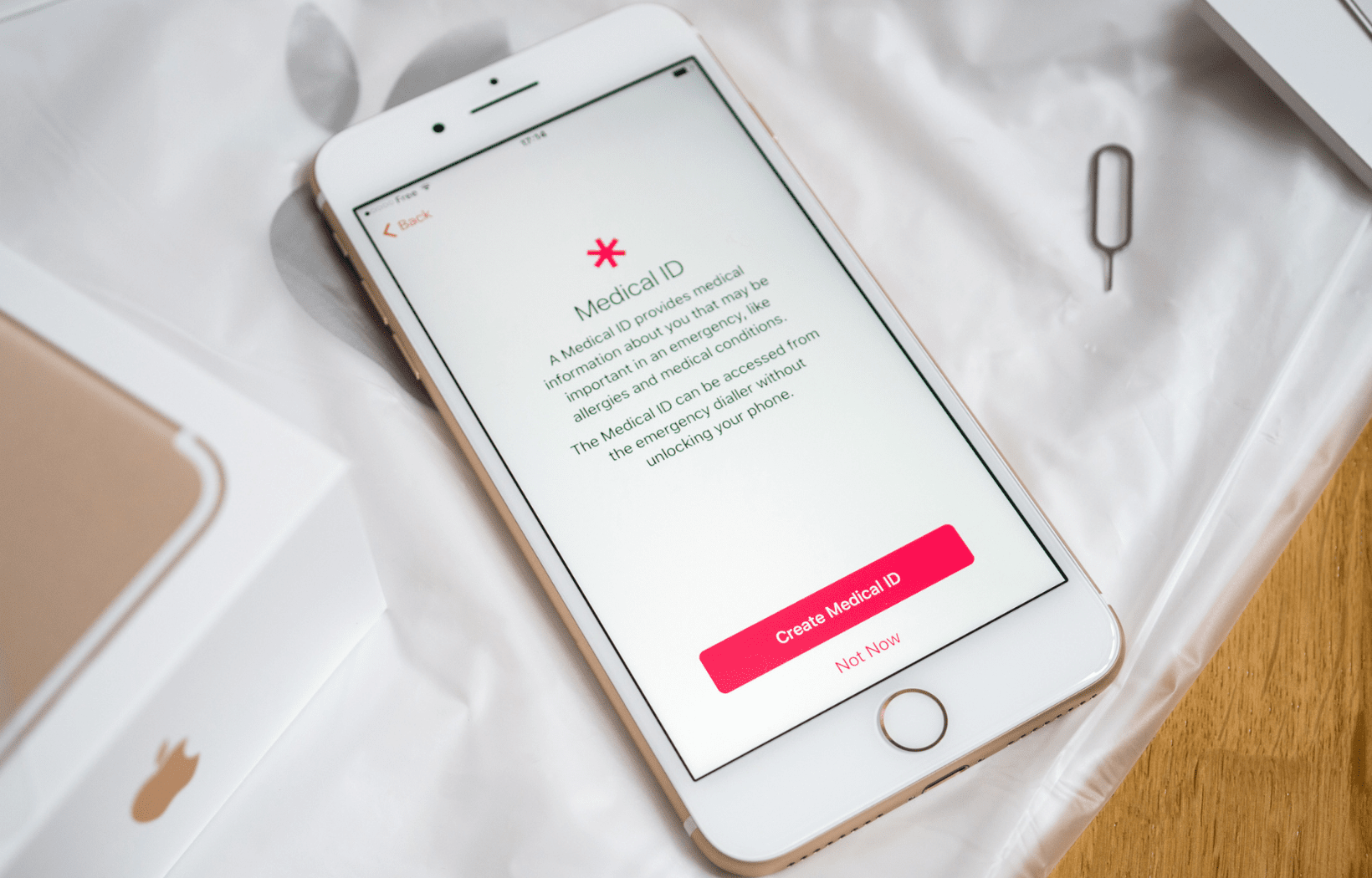
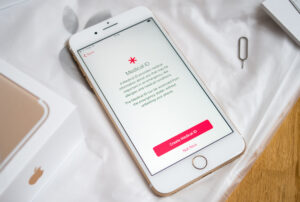 iPhone Users
iPhone Users Android Users
Android Users